How to fix a bad user interface: Part 1
Hey! This is an excerpt from my book Designing Products People Love, which will be published by O’Reilly in December. Learn more about the book and the 20+ product designers from Facebook, Twitter, Slack, etc. who were interviewed about how they work.
Have you ever experienced a user interface that feels lifeless? Have you created a UI that just seems to be missing…something?
If that’s the case, you’ve probably experienced a case of Awkward UI.
Awkward UI is a missing a loading indicator. It’s forgetting to tell your customer where something went wrong. Bonus points for doing so with a scary error message. It’s a graph that looks weird with only a few data points. It’s a linear snap into place when introducing a new piece of data.
Still not clear about what Awkward UI is? Here’s a simple real world example: I use Apple TV. A lot. (In fact, I have the latest episode of Star Wars: Rebels playing in the background as I write this). Whenever I pull up my Purchased movies, I see this screen:
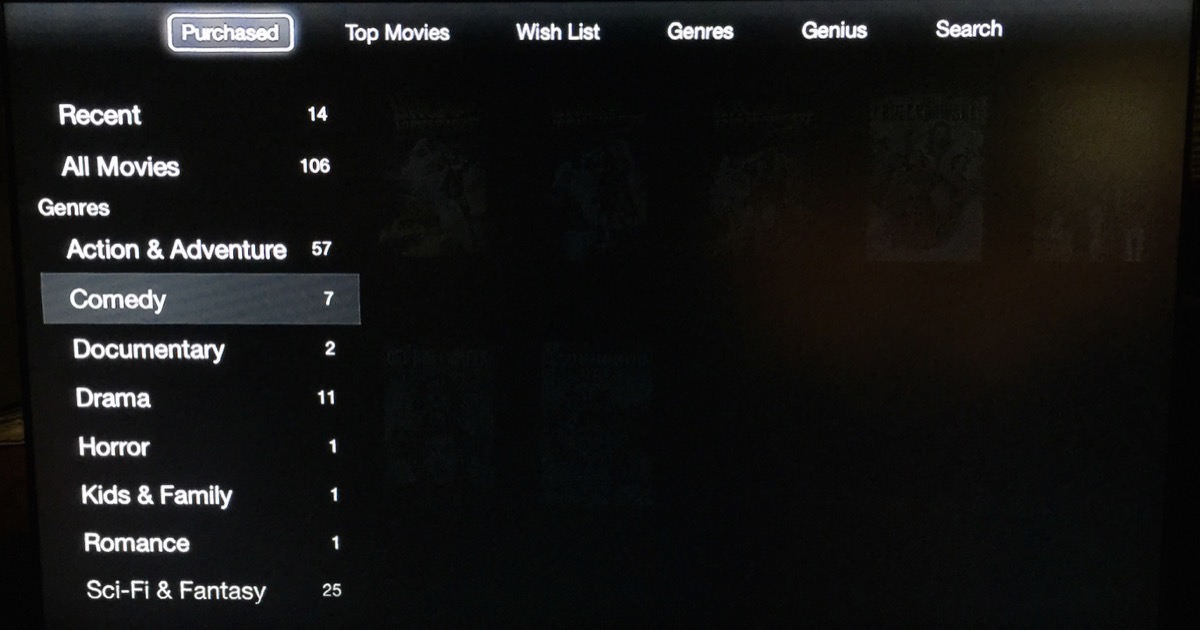
For a second, I get scared. Every time. And I use this screen often. Why am I scared? I don’t see any loading indicator. There’s no indication of activity. In the span of seconds, scary questions race through my head. Where are my movies? Are they lost? Deleted? Hijacked?
Then, after my heart stops racing, the movies I own suddenly and unceremoniously pop into place.
Man, that’s jarring.
Contrast this with playing a movie. After clicking “play” on the Apple remote, I see a nice indicator that Back to the Future is getting ready to play.

Notice the experiential difference?
Creating interfaces that are easily understood by humans puts us product designers right up against the sad fact that computers are lazy. They don’t care about helping people understand what’s new, what to do next, or how to react when something goes wrong.
In a computer’s ideal world, all they’d have to do is throw obscure error codes and scary-sounding alerts when something unexpected happens. Or, better yet, they’d just talk with you in binary.
But we don’t speak binary. We think in flows, and we’re used to the physical world. When a door opens, it swings on an arc. When something travels, you can see it move. When something falls, you can see it bounce.
Awkward UI is when a product designer doesn’t take these things into account. That means that somewhere along the line, some rules have been broken.
But which rules?
The rules of the UI Stack. Let’s talk about that now.
THE UI STACK
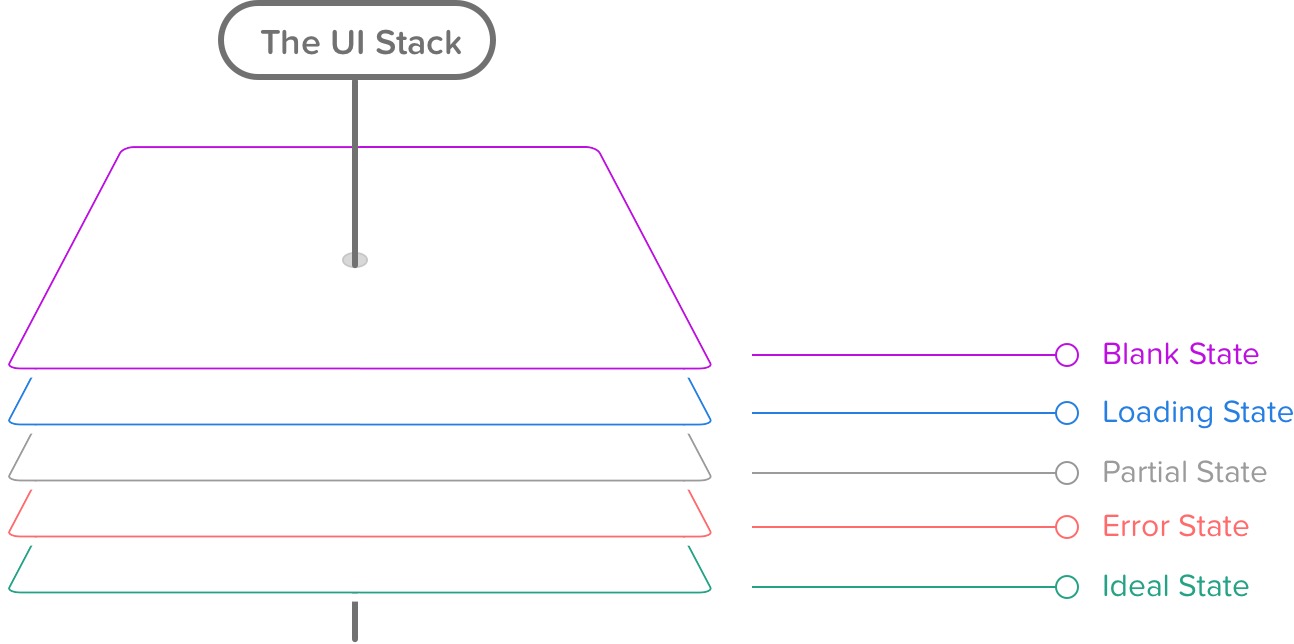
Every screen you interact with in a digital product has multiple personalities.
Five, to be exact.
Depending on the context, these personalities are revealed to your customer. In designer-speak, we call these states. And you should consider these states for every screen you make.
That’s because following the rules of the UI Stack and the five states helps you create a cohesive interface that’s forgiving, helpful, and human.
Be honest with yourself. When’s the last time you created a screen that had only one state? Even if you’re creating weather apps (cue Dribbble joke), one state won’t cut it.
The reality is that the world in which we live isn’t perfect, and things go wrong. Servers take time to respond. And your customers won’t always use your product the way in which you intended.
So, as a product designer, you’ve got to take these realities into account.
That’s why every screen you’ll design for your product can have up to five states:
Ideal State
Empty State
Error State
Partial State
Loading State
As your customer moves through your product’s flows, they’re also going to move seamlessly between between each state within those flows.
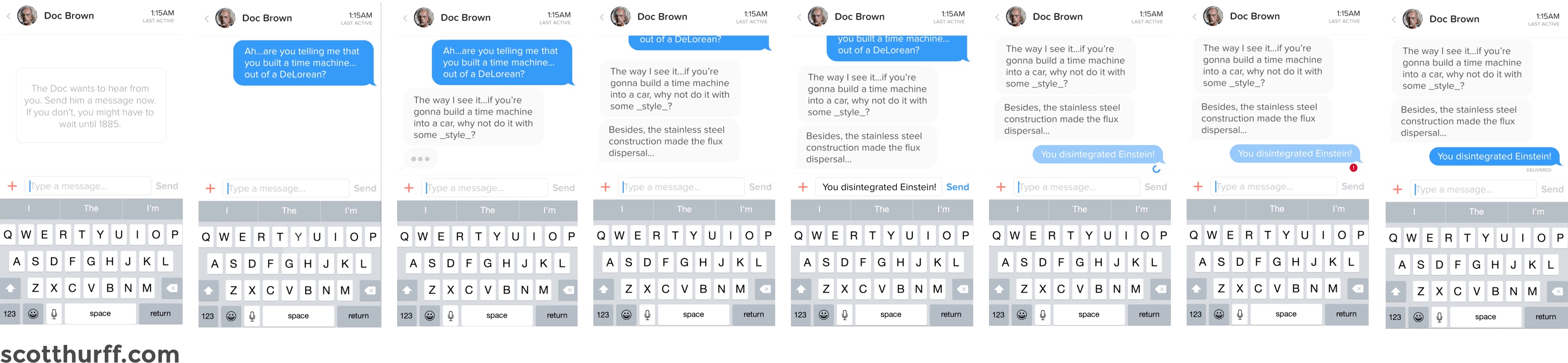
A real-life UI Stack for a messaging app. Each screen transitions seamlessly between each other.
Surprise! It’s time for a brief interlude in Internet history. Back in 2004, Basecamp, the company-formerly-known-as-37signals, wrote, for me, a groundbreaking piece entitled “The Three State Solution.” (And no, this isn’t a plan to end the Israeli-Palestinian conflict). They outlined that every screen should consider three possible states: “regular, blank, and error.” This blew my mind. And changed how I thought about design for the web forever.
But things change on the Internet. First, there was the AJAX revolution, second, there came mobile apps. Third came the mass consumerization of technology. Demands and expectations for UIs changed. This is my adaptation of that decade+ idea.
With that noted, let’s talk about the Ideal State.
IDEAL STATE
This is the first state I create, since it’s what you want people to see most often. Aptly named, it embodies the zenith of your product’s potential — when your product is providing maximum value and is full of useful, actionable content. It’ll serve as the foundation for every other state you’ll create for this screen. Think of this as the quintessential marketing page or mobile app store screenshot.
Let this state set the tone of each of the other states. Because as you iterate on your core interface, this UI could change completely over time. That’s both the beauty and the risk of iteration.
And this has vast consequences for all of the other states.
All UI states lead to the Ideal State. So start with this first, and let all of the other states fall into place as your designs get closer to solving your customer’s problem.
Still not sure what I mean by the Ideal State? Let’s take a look at some examples to clarify.
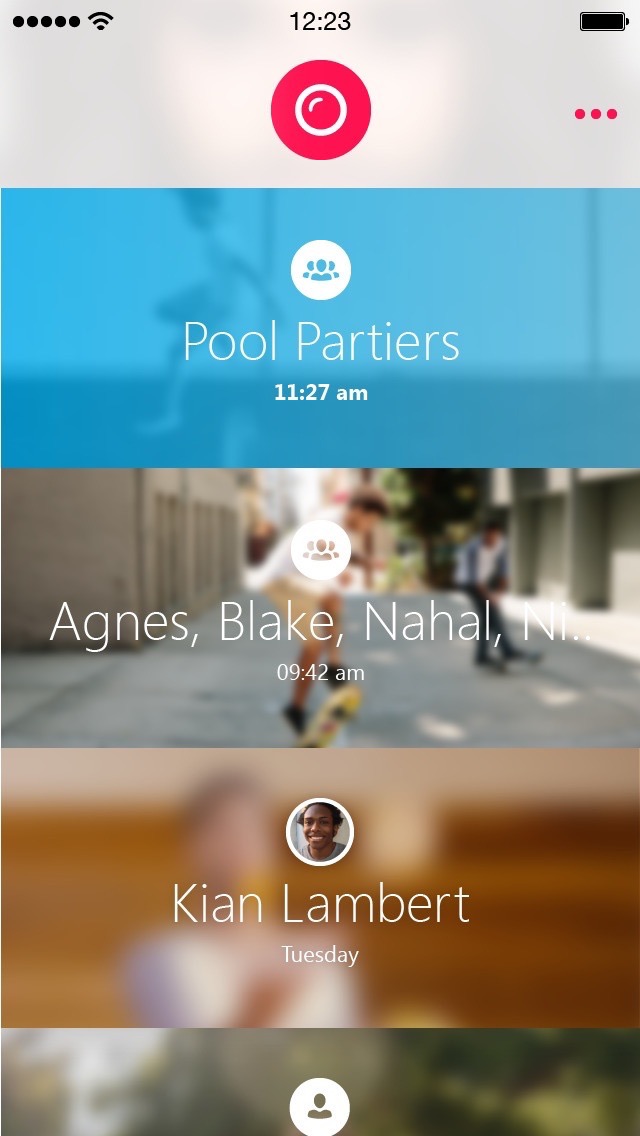
Ah, how picturesque. So data. Much photos.
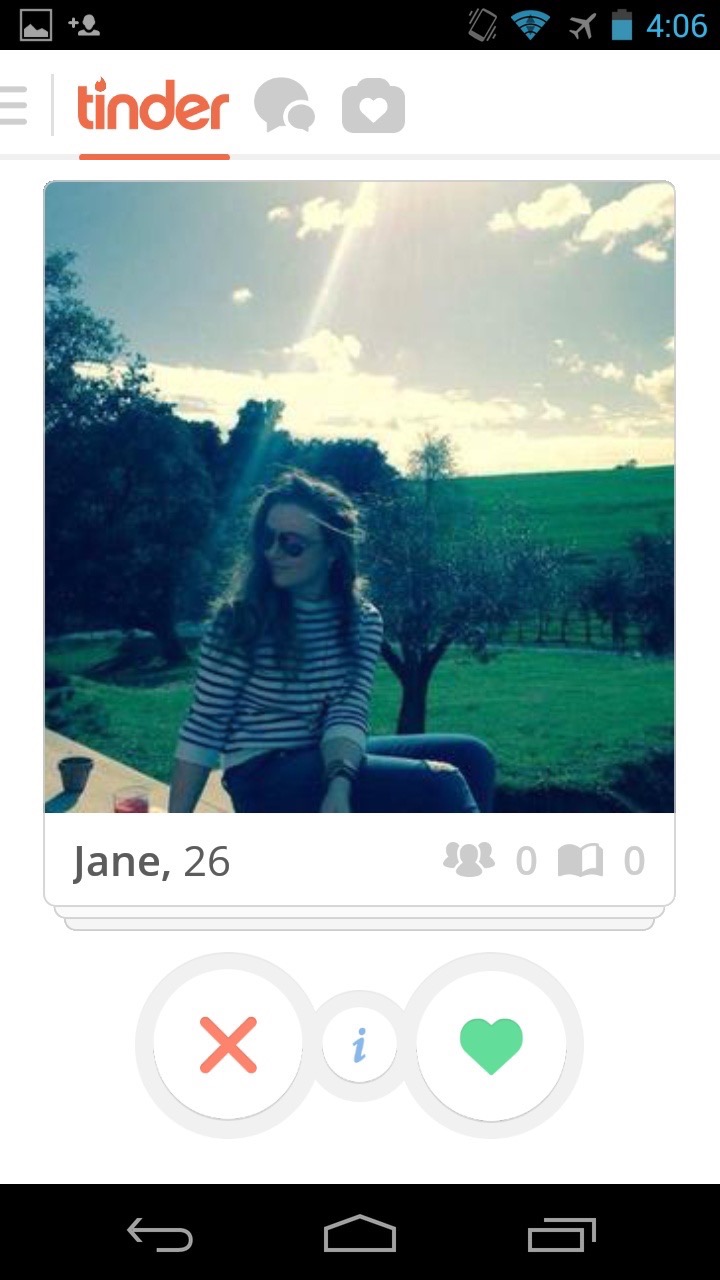
Tinder has one of the best ideal states on the market.
EMPTY STATE
An empty state really is bigger than just one screen. It’s about providing your customer an incredible first impression as you introduce them to your product — to spur them to action, keep them interested, and remind them of the value your product’s going to provide.
There are three broad versions of the empty state. The first is what’s seen by your customer the first time they use your product. The second is what’s seen when your customer voluntarily clears existing data from the screen, like when you attain the exalted “Inbox Zero,” for example. And the third is what happens when there isn’t anything to show, say, for a search result.
Broadly speaking, the risk with empty states is that it’s easy to tack them on as an afterthought. Most of the time, doing this either creates an overwhelming experience or a cold, impersonal one.
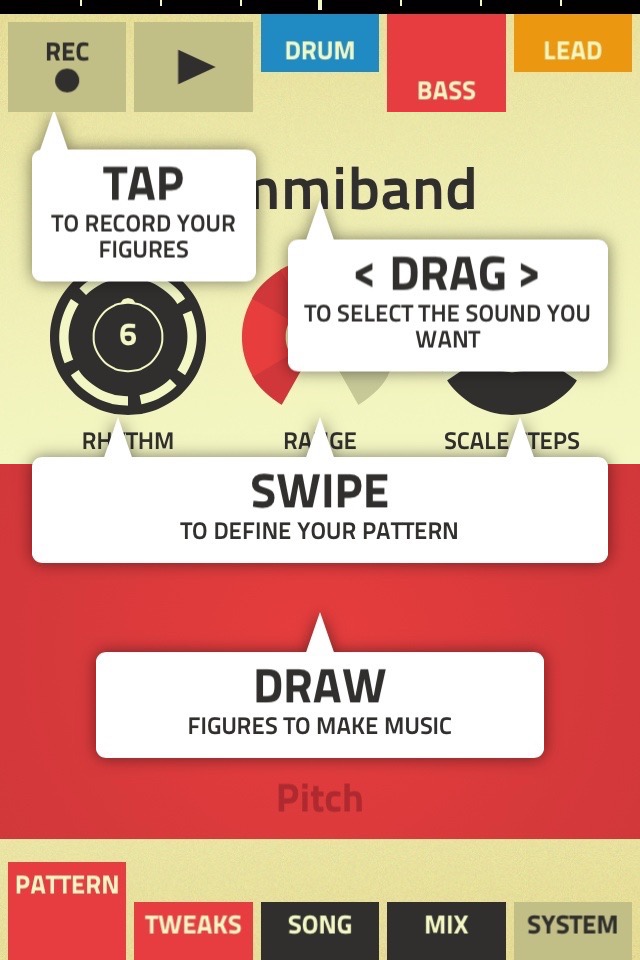
As George Takei would say: “Oh, my…”
Coach marks — or instructional overlays — are, in my opinion, the best examples of an under-thought first-time experience. They place the burden of learning on the customer that includes more interface, more memorization, all done with a pretty big mental interruption. What a buzzkill.
Let’s explore the first-time use state more in depth below.
FIRST-TIME USE / ONBOARDING
If a customer is using your product for the first time, this state is your one shot to describe what your customer will see when data exists. It’s your opportunity to encourage action, to help them understand the value they’re going to get out of this screen. First impressions only happen once, and this is your chance to make a great one.
I liken this state partially to what’s known in the literary world as the “Hero’s Journey.” Introduced by Joseph Campbell in his amazing work Hero With a Thousand Faces, it’s the foundation of mythological stories found throughout the world from The Odyssey to Star Wars. Here’s the basic premise:
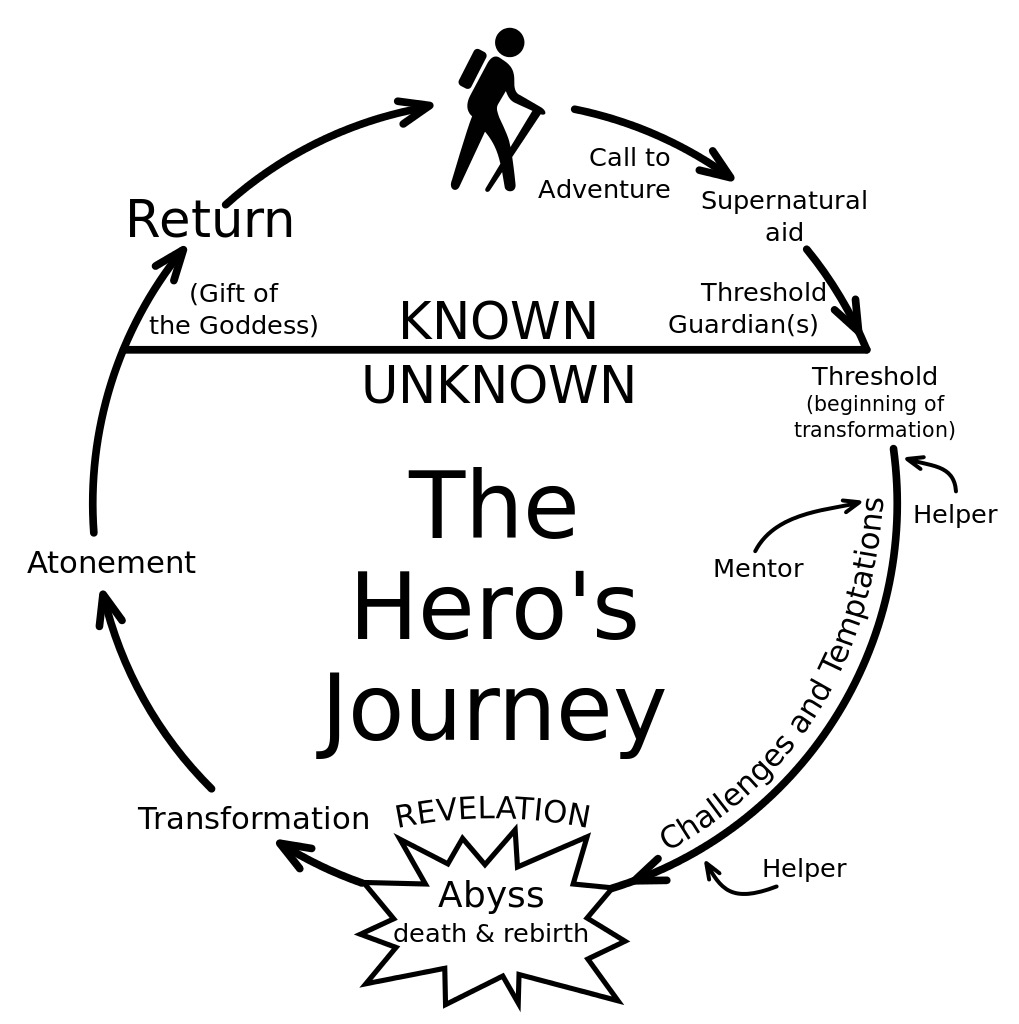
“A hero ventures forth from the world of common day into a region of supernatural wonder: fabulous forces are there encountered and a decisive victory is won: the hero comes back from this mysterious adventure with the power to bestow boons on his fellow man.”  Propel your customer down the hero’s journey with the Empty State. Call them to adventure, take them through known challenges and the temptations of the abyss, and transform them into a more powerful individual. But how? Some ideas:
Lead a horse to water. Be encouraging and uplifting in your copywriting, and speak plainly about what to do. For example, saying things like “Nothing to see here” really says nothing about what your customer should expect, and it’s a bit depressing that this would be the first thing you’d see. Instead, telling your customer the exact button to press and why they should press it is a much more helpful prospect.
Use your product’s content to instruct your customer about what to do. For example, if you’re building a messaging product, your first-time experience might automatically include a message in the customer’s inbox. The subject line could say “tap to open me,” while the text within the message discusses more about how to manipulate and reply to a message.
Offer an example screenshot of what the screen will look like in the ideal state. It brings a bit of hope to your customer that they’ll achieve something similar while showing off how potentially useful your product can be.
Monitor your customer’s progress and respond accordingly. If they pause too long on a certain screen, for example, you could message them with a live chat asking if they need help.
Here are a few first-time use empty states that I love. 
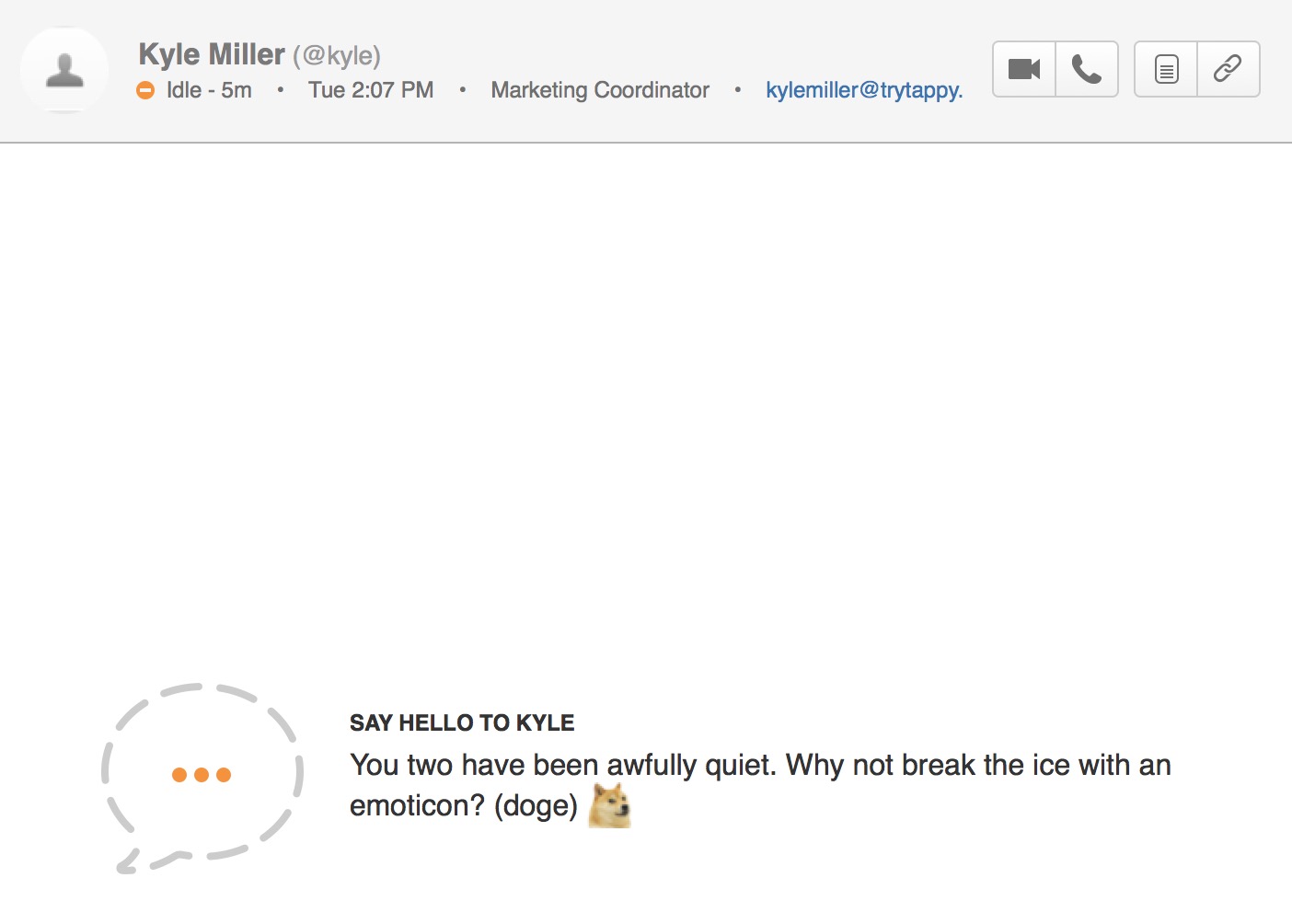
Hipchat comes right out and tells you what to do while hinting at some fun, extra functionality that’s hidden beneath the surface.
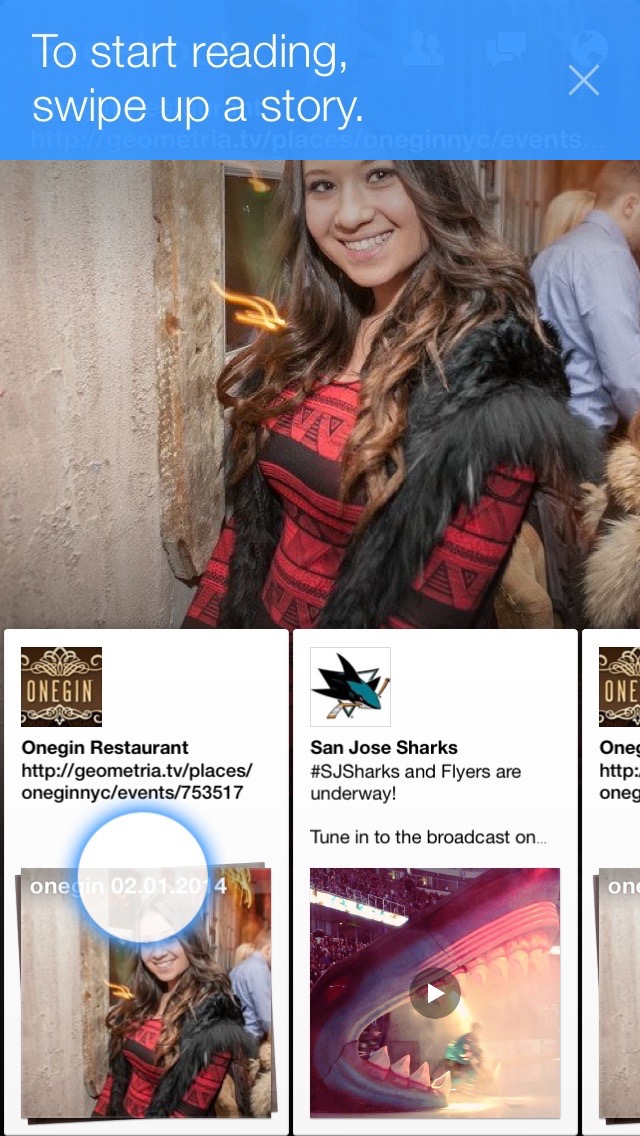
Facebook Paper gradually introduces you to its functionality while teaching you key gestures.
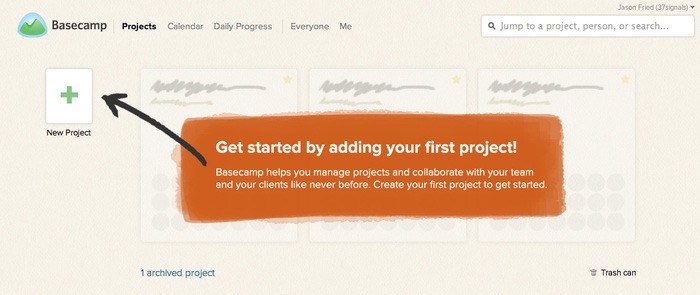
Basecamp has no content to show you — but instead of filling the screen with nothing, it places stand-in content for you to visualize the product’s potential. The completionist in me wants to create projects so I can see this screen full of utopian productivity.
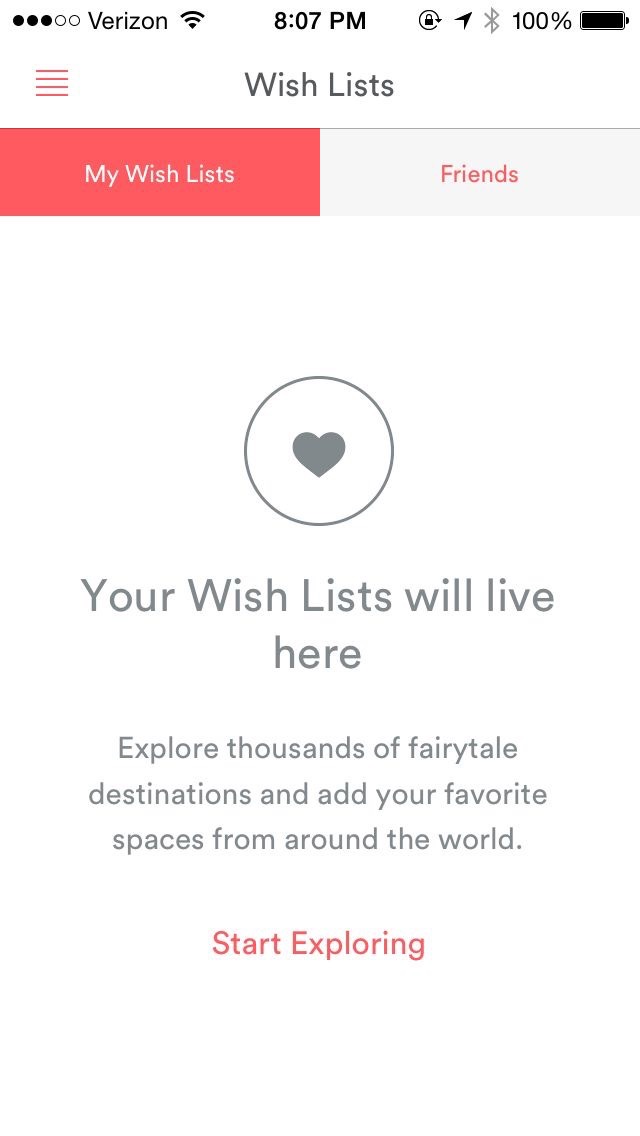
Tapping into Airbnb’s Wish List for the first time gives you this stylishly simple empty state. What I love about this design is that it doesn’t try too hard (fitting with Airbnb’s design language), but also has a very clear call-to-action to get you to start gathering data.
The subject of on boarding and first-time states is a topic big enough for another book. And it just so happens that one exists. If you want to jump into the user on boarding pool, I highly recommend Samuel Hulick’s excellent The Elements of User Onboarding.
USER-CLEARED DATA
The second type of empty state is the case where your customer has voluntarily removed data from the screen. An example of this would be if your customer completed all of the items on their to-do list, read all of their notifications, archived all of their emails, or finished downloading all of their music.
These types of empty states are great opportunities to reward your customers or to spur further action. Achieved “Inbox Zero?” Great! View this amazing photo. Downloaded all of your music? Good, now go listen to it. Sifted through all of your notifications? Here’s something else you might want to read.
A customer clearing data is a customer who’s engaged with your product. Keep them in the flows your product has in place by doing the work for them. Don’t put the onus on your customer to make the next leap.
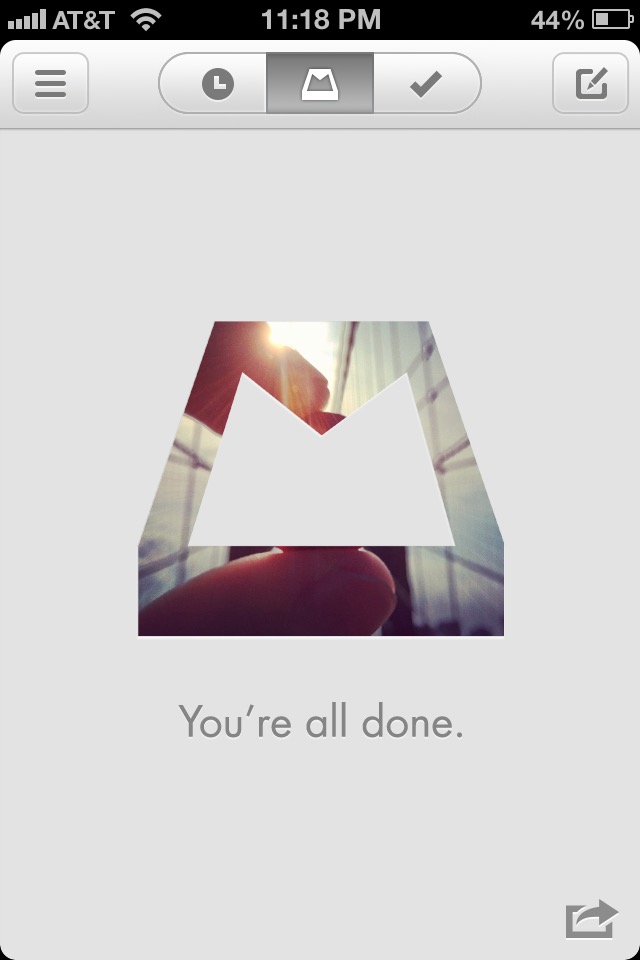
A vintage screenshot from iOS 6, yes, but one that still illustrates the slight dopamine drip that comes with achieving Inbox Zero. Your reward is a hand-selected Instagram scene from somebody’s coffee shop or sunset — and you can share it out onto the Interwebz, where you’ll celebrate your Inbox Zero and also advertise for Mailbox. Triple win!
NO RESULTS
In cases where your customers are browsing or searching for a piece of data in your product, there’s a chance that they won’t find what they’re looking for. These scenarios are amazing opportunities to infer what your customer intended to find and to make intelligent suggestions.
Amazon employs one of the best examples I’ve seen of this technique. Accounting for misspellings and similar searches, Amazon’s search rarely gives you an empty result. Instead, it’ll give you the closest matching result while showing which terms it didn’t match.
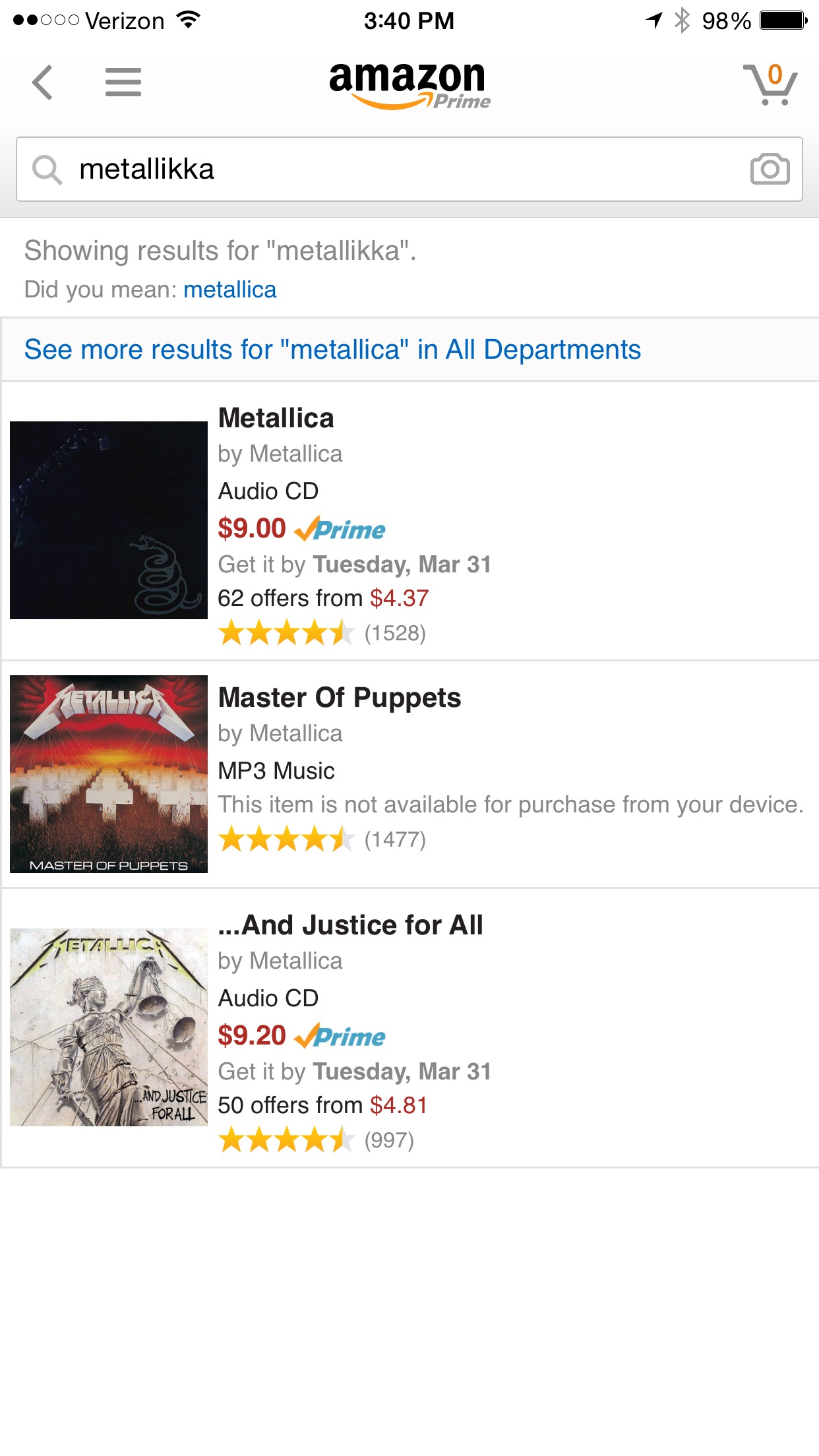
The example where I finally reveal my love for metal. Oh, well, it had to come out sometime. 
As for Pinterest, well, not quite the same results as Amazon, but this is Pinterest, after all. Based upon how their search parsed my query, it should be relatively easy for a customer to adjust their search terms to get what they want.
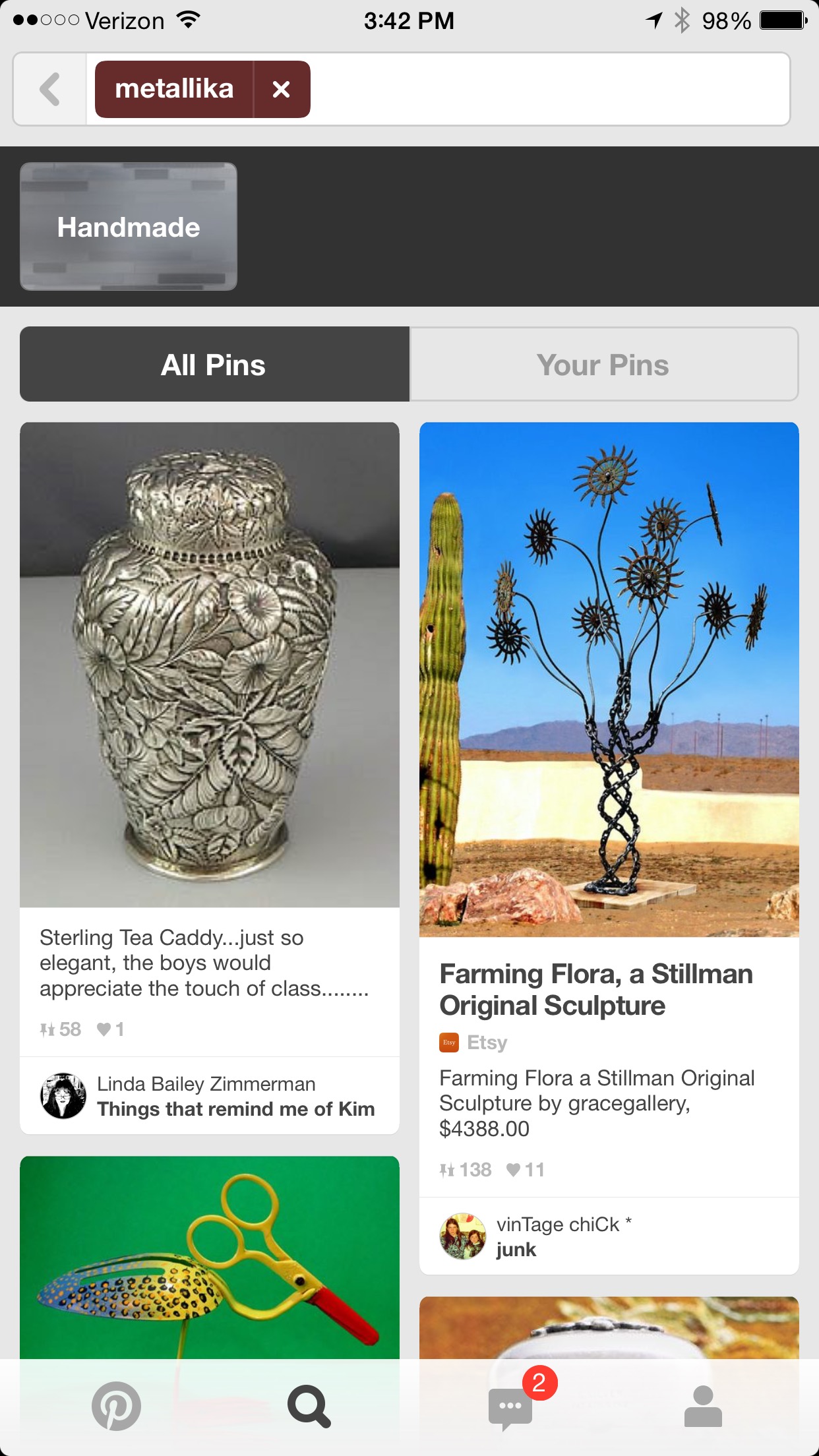
The lesson: don’t just drive your customer off a wall in this state. Give them something they might be able to work with or suggest an alternate path.
source: The blog of SCOTT HURFF







